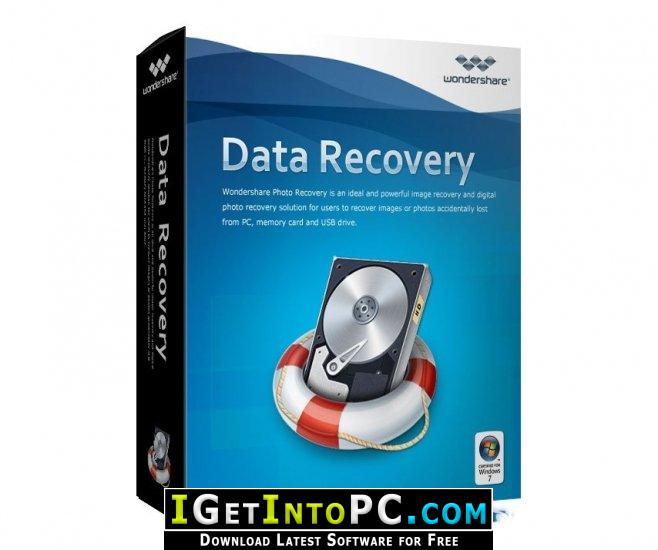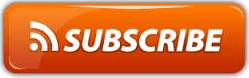How to Fix the Most Common iOS 11 Update Problems
Can’t wait to try official iOS 11? Wait! Considering the journey to a new iOS is not always that smooth and effortless – the update may get failed, your precious data may get lost,
your iPhone may become a brick, etc., maybe you should prepare yourself something for all those potential update problems you may meet. Those problems cannot be avoided, but there are methods to fix them. To help you out, here in this post we collect the most common iOS 11 update problems you may meet and also offers the quick and practical solutions.
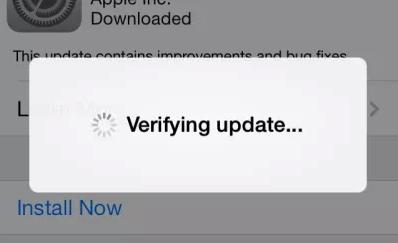
Potential Problems During the iOS 11 Update
1. Software Update Failed
“Software Update Failed” is a common problem for every iOS update. You can choose “Close” option and try again, or wait for a few hours. This problem always happens when installing new iOS version over the air. If a computer is available, you can try to update your iPhone via iTunes.
2. Verifying Update Issue
Generally, it will take a few minutes to finish the verifying procedure. But your device may just stuck on this verifying screen for endless hours. How to fix?
1 > Make sure your iDevice has an active Wi-Fi connection.
2 > Lock your iDevice and then wake it again, repeat for 5-10 times.
3 > Hard reset your device.
4 > Restore your iDevice with iTunes.
Problems After the iOS 11 Update
1. iPhone/iPad Gets Bricked
First try hard reset your device. If it does not work, you have to restore your iPhone iPad via iTunes or try DFU Mode.
2. Lag & Random Reboots
Factory reset is the solution. Go to Settings > General > Reset > Erase All Content and Settings to make it.
3. iPhone/iPad Data Disappeared
This is a very common problem after updating to new iOS version every year. If you have backed up your iPhone or iPad in advance, you can restore your device with iTunes and iCloud backup. If you have no backup, you can try data recovery tool like PhoneRescue to help you get back the lost data from device directly. Click here if you want to have a try.
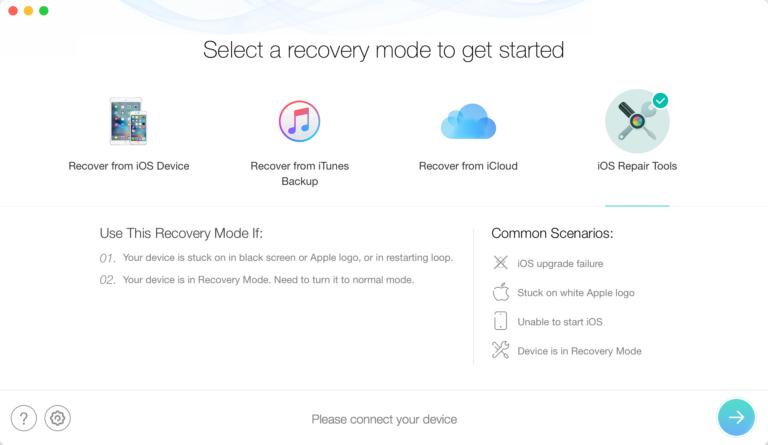
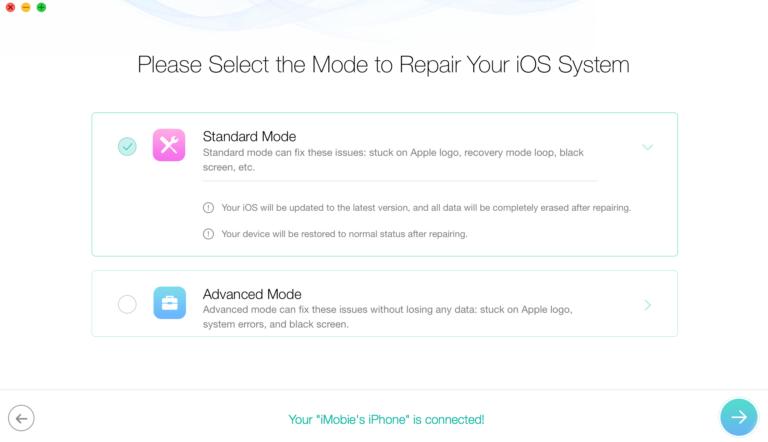
4. Battery Fast Draining
Users always complain the battery issue for every iOS update. The iPhone battery goes down fast or heats up randomly. Here are the fixes:
1 > Restart your device, or try hard reset your device.
2 > Reset all settings. Go to Settings > General > Reset > Reset All Settings.
3 > Turn off background app refresh. Go to Settings > General > Background App Refresh > Turn it off then.
5. Bluetooth Problems
The Bluetooth problems may not work properly after iOS 11 update, such as not finding iPhone/iPad, or not connecting to car. To fix it, you can:
1 > Turn off Bluetooth and restart your iPhone or iPad.
2 > Reset network settings. Go to Settings > General > Reset > Reset Network Settings.
3 > Re-pair the device or car: Go to Settings > Bluetooth > Select the device that have issue > Tap the info icon next to it > Tap Forget This Device.
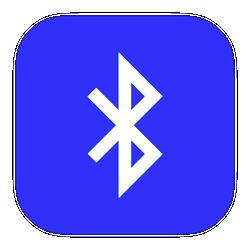
6. Wi-Fi Problems
1 > Reset network settings. Open Settings app > General > Reset > Reset Network Settings to make it. Then reconnect the Wi-Fi.
2 > If the Wi-Fi won’t turn on, you can reboot your device. Press and hold the power button and the Home button to make it.
3 > If the Wi-Fi keeps dropping. Go to Settings > Wi-Fi > Tap the network > Tap Renew Lease.
7. Touch Screen Issues
When you meet iOS 11 touch screen not working or touch screen stops responding to touches and wipes. Restart or hard reset your iPhone or iPad, if it does not work, restore your device with iTunes.
That’s all for the most common iOS 11 issues. Hope these solutions can help you fix the problems you meet during or after iOS 11 update successfully.